When experiencing issues with your Canon Pixma printer not feeding paper, encountering paper jams, or displaying paper-related errors, several troubleshooting steps can be taken. While the detailed instructions in the provided sources primarily refer to the Canon PIXMA TR4700 series, many of these solutions are general and can often apply to other Canon Pixma models, such as the Canon TS3322, though this cannot be definitively confirmed without specific documentation for that model.
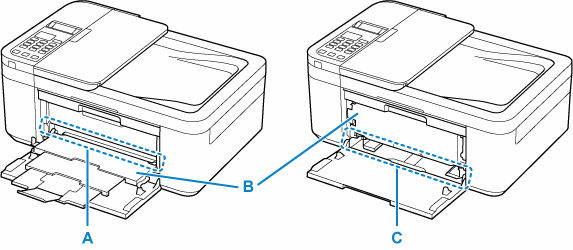
Here’s how to address common Canon printer paper feed problems:
General Checks for Paper Feed Issues
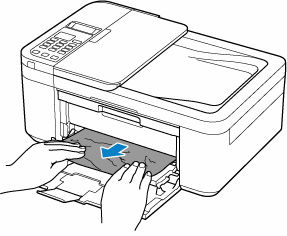
Before delving into specific fixes, perform these initial checks:
- Printer Power and Connection:
- Ensure your printer is turned on and the ON lamp is lit steadily, not flashing. If it’s flashing, the printer might be initializing or processing data.
- Verify the power plug is securely connected to both the printer and the electrical outlet.
- If connected via USB cable, ensure it’s securely plugged into both the printer and the computer. If you are using a USB hub or similar relay device, try disconnecting it and connecting the printer directly to the computer. If printing then works, the issue might be with the relay device. You might also consider replacing the USB cable.
- For Windows users, confirm that “Enable bidirectional support” is selected in the Ports sheet of the printer properties dialog box.
- Paper Loading:
- Make sure paper is loaded correctly in the front tray. You should hear a beep sound when the paper is loaded properly.
- When loading multiple sheets, align the edges neatly to prevent paper jams.
- If paper is curled, hold the curled corners and gently bend them in the opposite direction until the paper becomes completely flat. For Photo Paper Plus Semi-gloss (SG-201), load one sheet at a time as is, without attempting to flatten it, as this can cause cracks.
- Always load paper in portrait orientation; landscape orientation can cause jams.
- For the front tray, load paper with the print side facing down.
- Slide the paper guides to align with both sides of the paper stack, but avoid sliding them too hard against the paper, as this can impede proper feeding.
- Keep the paper stack height below the tabs of the paper guides.
- Ensure the paper load limit is not exceeded for the front tray or output tray. If issues persist with a full stack, try loading half the amount or less, or even one sheet at a time for certain paper types or environmental conditions.
- Paper Settings Matching:
- The printer has a feature to detect if the loaded paper matches the paper settings in the printer. If there’s a mismatch, an error message will appear.
- Follow the instructions on the printer’s LCD or through the printer driver settings on your computer to check and correct the paper settings (size and type).
- Avoid using unsupported media types, as they can cause jams or malfunctions.
Addressing Specific Paper Feed Problems
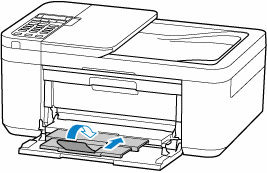
Canon Pixma Paper Feed Not Working / Paper Will Not Feed / “No Paper” Error
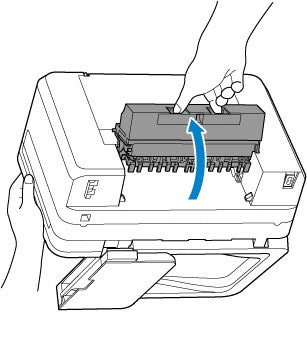
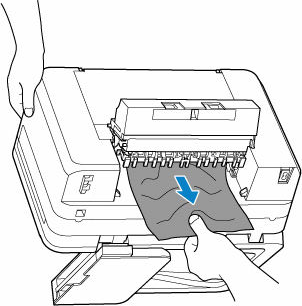
If your printer displays a “No Paper” error or simply won’t pick up paper, in addition to the general checks above:
- Prevent Double-Feed Setting:
- If your printer is feeding multiple sheets of plain paper at once, you can enable the “Prevent double-feed of plain paper” setting.
- To do this from the operation panel, press the Setup button, navigate to Device settings, then Print settings, and set Prevent double-feed to ON.
- To do this from your computer (Windows), open the Canon IJ Printer Assistant Tool, select your printer, click Custom Settings, and check the Prevent paper double-feed box.
- Important: Remember to disable this setting after your printing is finished, as it affects subsequent print jobs.
- Clean Paper Feed Rollers:
- The paper feed rollers can accumulate dust or paper residue, leading to feeding issues.
- From the printer’s operation panel, press the Setup button, select Maintenance, and then Roller Cleaning.
- Perform the cleaning without paper first.
- Once the rollers stop, load a sheet of A4 or Letter-sized plain paper (or a cleaning sheet) into the front tray and press OK to clean the rollers with paper.
- Note: Cleaning the paper feed rollers causes abrasion, so only perform this when necessary.
Canon Pixma Keeps Jamming / Paper Jam Error
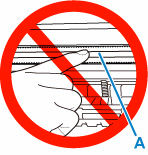
If your printer experiences a paper jam (indicated by Support Code 1300, 1303, or 1304), follow these steps to clear it:
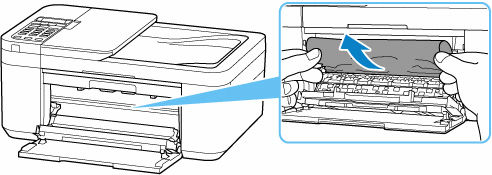
- Stop Printing and Turn Off Printer (if safe):
- If the printer is currently sending or receiving a fax, or if unsent faxes are stored, do not turn off the printer by unplugging it. First, ensure all faxes are processed, then press the Stop button to cancel printing, and then turn off the printer.
- Warning: Unplugging the power cord while faxes are in memory will delete them.
- If you cannot pull out jammed paper, turn the printer back on without forcing it; the paper might eject automatically.
- Locate and Remove Jammed Paper:
- Paper Output Slot (A): If the jammed paper is visible here, firmly grasp it with both hands and pull it out slowly to avoid tearing.
- Feed Slot of Front Tray (C): If paper is visible here, raise the paper output tray, remove any other paper from the front tray, and then slowly pull out the jammed paper.
- Inside the Printer: If paper is not visible in the slots, or if it tears when pulled, you may need to open the paper output cover (I). Move the FINE cartridge holder (if it’s blocking the paper) to either side. Carefully pull out any jammed paper, ensuring no small bits remain, especially in the left and right empty spaces (B).
- Important: Be careful not to touch the clear film (A) inside the printer, as this can damage the printer.
- Rear Side of Printer: If paper still remains or cannot be removed from the front, you might need to open the rear cover (D). Support the printer to prevent it from falling over while opening the cover. Firmly grasp the paper and pull it out slowly.
- Restart Printer and Reload Paper:
- After removing all jammed paper, close any open covers and plug the printer back in (if it was unplugged). Turn the printer back on.
- Load suitable paper correctly in the front tray.
- Note: A5 paper may curl and jam when printing documents with photos or graphics.
- Redo Printing:
- If you turned off the printer during the jam, all jobs in the print queue are cancelled. You will need to redo the printing.
Clearing Your Canon Printer Queue

While not directly a paper feed issue, if you encounter printing problems due to a paper jam or other errors, clearing the print queue is often a necessary step before re-attempting printing.
- For Windows:
- The Canon IJ Status Monitor usually launches automatically when print data is sent to the printer and appears as a button on your taskbar [Previous Conversation]. Click this button to open it.
- Alternatively, you can open the printer driver setup window and click “View Printer Status” on the Maintenance tab to launch the Canon IJ Status Monitor [Previous Conversation].
- Once the Canon IJ Status Monitor is open, you will see options like “Display Print Queue” and “Cancel Printing” [Previous Conversation].
- To delete unwanted print jobs, refer to the “Deleting the Undesired Print Job” instructions [Previous Conversation, 65]. Note that some applications may divide printing into multiple print jobs, requiring you to delete all of them to completely cancel printing.
- For macOS:
- To delete undesired print jobs, refer to the “Deleting the Undesired Print Job” instructions within your printer’s documentation [Previous Conversation, 65].
If these steps do not resolve your paper feed or jamming issues, it is recommended to contact your nearest Canon service center for repair.



