To install your Canon PIXMA TR4720 printer, you will need to perform several steps, including the initial physical setup, connecting the printer to your devices or network, and installing the necessary software (MP Drivers). Here’s a comprehensive guide:
1. Initial Physical Setup
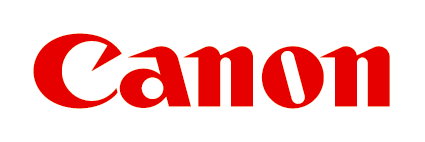
Before connecting and installing software, prepare your printer by removing all shipping tape and protective material from the FINE cartridge holder.
Load Paper
The printer has a front tray for paper. Always load paper in portrait orientation, as loading it in landscape orientation can cause paper jams. Align the edges of the paper, and flatten any curled sheets. Slide the right paper guide to align it with both sides of the stack, but avoid pressing too tightly. Ensure the paper stack height is below the tabs.
Open the paper output tray, pull out the paper output support, and open the output tray extension. After loading paper, the printer may prompt you to register the paper information (size and type). Setting these accurately is important to prevent incorrect printing, as the printer can detect if the loaded paper matches the settings.
Install FINE Cartridges
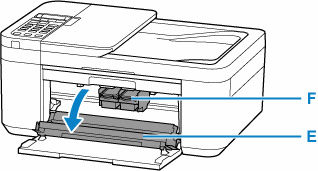
Ensure the printer is turned on. Gently open the front cover, then the paper output tray, and then the paper output cover. The FINE cartridge holder will move to the replacement position. Do not attempt to stop or move it manually and wait until it stops completely.
Do not touch the metallic parts or internal components. If replacing cartridges, push down the lock lever of the empty cartridge until it clicks and remove it. Always replace cartridges immediately to prevent issues.
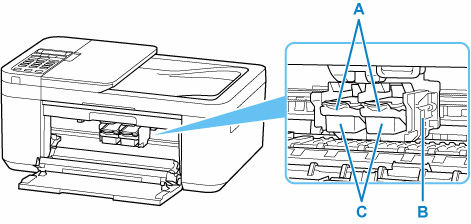
For new cartridges, remove the protective tape gently. Avoid touching the electrical contacts or print head nozzle. Insert the new cartridge straight into the holder until it touches the back — color on the left, black on the right. Push up the ink cartridge lock lever until it clicks to lock the cartridge.
After confirming installation, close the paper output tray. If an error appears on the LCD, follow the instructions. It is recommended to use new cartridges to avoid nozzle clogs and ensure proper ink detection.
Turn on the Printer
Press the ON button. The ON lamp will flash and then stay lit. The printer may take some time to become ready.
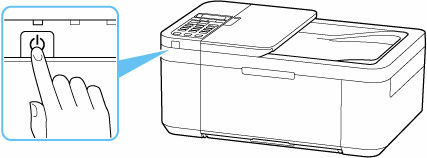
2. Connecting the Printer
The Canon PIXMA TR4700 series offers multiple connection options.
Wireless Connection via Router

This is the recommended method. Ensure your computer, smartphone, or tablet and the wireless router are connected. A Wi-Fi icon on your device indicates a successful connection. The printer supports 2.4 GHz networks (IEEE802.11n/g/b) but not 5 GHz. Use WPA/WPA2 security for best results.
You can change network settings such as SSID and security protocol on the printer. Wi-Fi setup methods include:
- Easy wireless connect (cableless setup), which allows you to set up from a smartphone without operating the router.
- Manual setup using the printer’s operation panel.
- WPS (push button) setup.
- WPS (PIN code) setup.
Wireless Direct (No Router)
This method allows devices to connect directly to the printer.
To enable Wireless Direct:
- Ensure the printer is on.
- Press the Setup button.
- Select Device settings > OK.
- Select LAN settings > OK.
- Select Wireless Direct > OK.
- Select Switch WL Direct > OK.
- Confirm the message by selecting Yes > OK.
The printer’s network name (SSID) and password are set automatically and can be viewed on the LCD or by printing the network settings.
To connect a device:
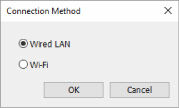
- Enable Wi-Fi on your device.
- Select “DIRECT-XXXX-TR4700series” from the Wi-Fi list.
- Enter the password if prompted.
Up to five devices can connect simultaneously. Internet access and firmware updates are not available while using Wireless Direct. Connected devices cannot communicate with each other.
USB Connection
You can connect the printer to a computer using a USB cable. The USB port is located on the back of the printer. Do not plug or unplug the USB cable while printing or scanning. Ensure the Type-B connector is oriented correctly.
3. Installing Software (MP Drivers)
To enable communication between your computer and the printer, install the Canon IJ printer driver (MP Drivers).
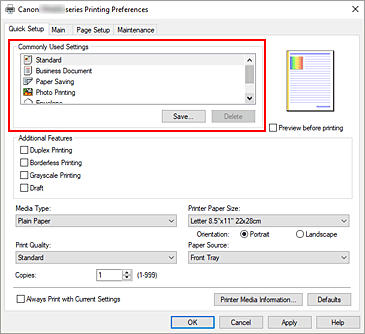
Download and Installation
You can install the MP Drivers from the setup CD-ROM or download them from the Canon website. To install:
- Turn on the printer.
- Run the downloaded installer file.
- Follow the on-screen instructions. Administrative rights may be required.
- Click Exit after installation. A computer restart may be necessary.
Downloading MP Drivers is free, but internet charges may apply.
Wi-Fi Connection Assistant
This tool helps with network setup, including finding printers on the network, performing initial setup (including USB-connected models), changing network settings, and diagnosing issues.
You may need to temporarily disable your firewall during installation. Do not change network settings while printing is in progress.
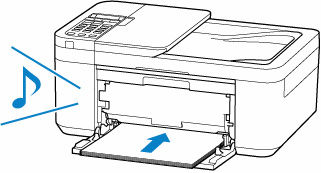
Updating MP Drivers
You can download and install the latest MP Drivers from Canon’s website. Overwriting the previous version will not affect network settings.
Troubleshooting Installation (Windows)
If the drivers don’t install correctly, make sure all Windows updates are installed. If the issue continues, go to “Settings > Apps” (Windows 10) or “Control Panel > Programs and Features” (Windows 8.1/7) and look for any Canon MP Drivers. If found, uninstall them, then restart your computer and try installing the latest version again.
By following these steps, you should be able to successfully install your Canon PIXMA TR4720 printer.



