To turn off or shut down your Canon Pixma printer, the primary method is to use the ON button on the printer.
Here are the steps and important considerations:
Using the ON button on the printer:
Press the ON button to initiate the shutdown process.
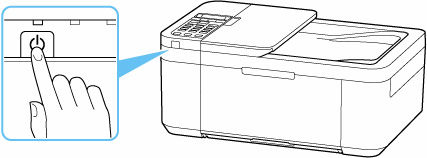
The ON lamp will flash, and the printer will perform its shutdown sequence.
Wait until the ON lamp stops flashing and turns off to confirm the printer is completely off. This process automatically caps the print head nozzles to prevent them from drying and clogging.
Important considerations for unplugging:
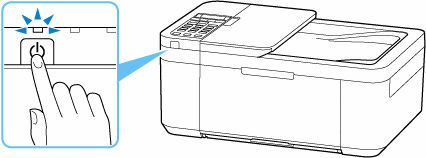
Do not unplug the power cord while the ON lamp is lit or flashing. Unplugging the printer prematurely can lead to malfunction or damage, and may prevent proper capping of the print head, which can cause drying or clogging.
If you need to unplug the printer, ensure the ON lamp is off first.
Unplugging the printer will reset the date/time settings and erase all documents stored in the printer’s memory, including faxes. It is recommended to send or print any necessary faxes or documents before unplugging the power cord.
Turning off via computer software:
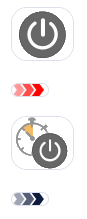
You can also power off the printer using the Canon IJ Printer Assistant Tool.
To do this, open the Canon IJ Printer Assistant Tool, and select the “Power Off” function. If the printer is off or communication is disabled, an error message might appear, but you can still view the most recent settings. Note that once powered off using this tool, you cannot turn the printer back on from the software.
Automatic Power Off settings:
Your Canon Pixma printer may have an “Auto Power Off” function that automatically turns off the printer after a specified period of inactivity from the printer driver or the printer itself.
This setting can be configured or disabled through the printer’s operation panel by going to Setup > ECO settings > EnergySaveSettings > Auto power off.
Alternatively, it can be disabled from your computer using the Canon IJ Printer Assistant Tool by selecting Auto Power and then Disable for Auto Power Off. If the printer is connected to a telephone line via a modular cable, the Auto Power Off setting can be enabled, but the printer will not turn off automatically.



