The Canon PIXMA TR4720 offers various methods for printing, including from a computer, smartphone/tablet, or directly via the printer’s operation panel. You can also utilize Canon application software or PIXMA/MAXIFY Cloud Link for printing tasks.
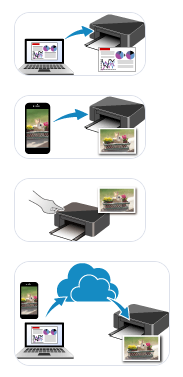
Here’s a comprehensive guide on how to print with your Canon PIXMA TR4720:
1. General Printing Process
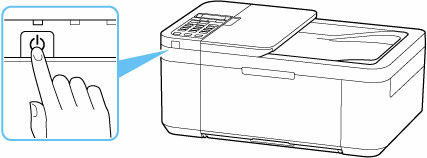
Before you begin printing, ensure your printer is ready:
- Turn on the printer by pressing the ON button. The ON lamp will flash and then remain lit.
- Load paper into the printer’s front tray. It’s recommended to align the edges of the paper and flatten any curls before loading.
- Once paper is loaded, the printer may display a screen to register the paper information, prompting you to select the size (e.g., A4) and type (e.g., Plain paper) of the loaded paper. Press OK after selecting.
- The printer features a function that detects if the loaded paper information matches your settings. If there’s a mismatch, an error message will appear to prevent incorrect printing.
- For optimal print quality, especially for photos or graphics, it’s best to choose paper designed for your printing purpose and consider using genuine Canon paper. The printer supports various genuine Canon papers for documents and photos, as well as plain paper.
2. Printing from a Computer
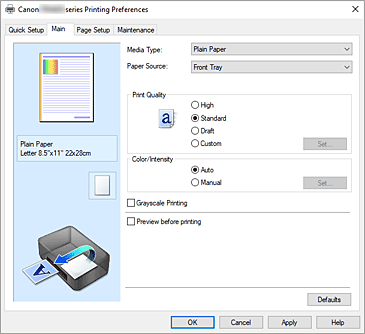
You can print from Windows, macOS, or Chrome OS. The process generally involves setting up the printer driver.
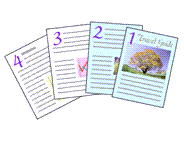
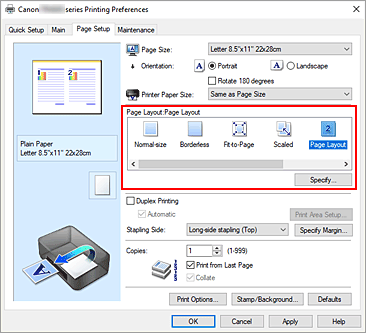
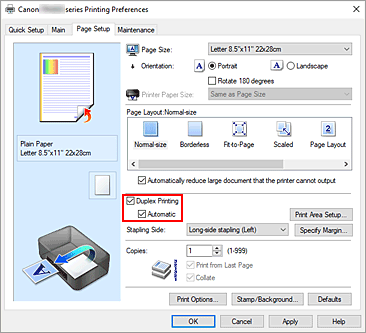
- Open the printer driver setup window. For Windows, you can typically do this by right-clicking your printer’s icon (e.g., “Canon XXX series”) in “Devices and Printers” and selecting “Printing preferences”.
- Configure print settings using the various tabs in the printer driver:
- Quick Setup Tab: This tab allows you to select predefined printing profiles (e.g., Standard, Business Document, Photo Printing) that apply optimal settings for common tasks. It also shows the currently set Media Type and Page Size from the printer, which you can apply to the driver.
- Main Tab: Here, you can specify the Media Type to match the paper loaded in the printer, ensuring proper ink application. You can also adjust Print Quality (e.g., High, Standard, Draft, Custom) and color settings. If you notice blurring or uneven colors, increasing the print quality setting may help.
- Page Setup Tab: This tab provides options for:
- Page Layout: Choose from options like Normal-size, Borderless (for full-page prints without margins), Fit-to-Page, Scaled, or specific Page Layouts.
- Copies and Print Order: Specify the number of copies and whether to print from the last page first or collate multiple copies.
- Duplex Printing: Select this option to print on both sides of the paper automatically. This feature is typically available only when “Plain Paper” is selected for Media Type and a supported page layout (Normal-size, Fit-to-Page, Scaled, or Page Layout) is chosen. There might be an ink drying wait time between printing sides, during which you should not touch the paper.
- Print Options: Accessible from the Page Setup tab, this dialog box allows you to select which FINE cartridge (color or black) to use for printing. Note that “Black Only” printing may not work if you’re using paper types other than Plain Paper or Envelope, or if Borderless printing is selected.
- Send the print job.
3. Printing from a Smartphone/Tablet
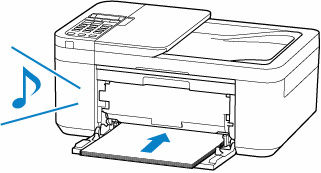
You can print from iOS, iPadOS, and Android devices using the Canon PRINT Inkjet/SELPHY application.
- Download and install the Canon PRINT Inkjet/SELPHY app from your device’s app store.
- Connect your device to the printer.
- Via Wireless Direct: Enable Wi-Fi on your device. On your device’s Wi-Fi list, select “DIRECT-XXXX-TR4700series” (the “X” characters will be alphanumeric, and “ab” is specified at random with “XX” representing the last two digits of the printer’s MAC address in the default SSID “DIRECT-abXX-TR4700series”). Enter the password, which can be found on the printer’s LCD or by printing the network settings. Up to 5 devices can connect simultaneously via Wireless Direct.
- Via a Wireless Router (Infrastructure Mode): Connect both the printer and your device to the same wireless router. You can use the “Easy Wireless (Easy WL) Connect” feature by pressing and holding the Menu/Wireless connect button on the printer for 3 seconds, then following the on-screen instructions on your device to set up access point information directly.
- Print using the Canon PRINT Inkjet/SELPHY app. The app allows you to check and adjust print settings, including paper type and print quality.
4. Printing Using the Operation Panel (for Copying)
The operation panel can be used for copying documents.
- Ensure the printer is turned on and paper is loaded.
- Press the COPY button to display the Copy standby screen.
- Load your original document on the platen or in the ADF (Auto Document Feeder).
- Confirm or change settings like page size and magnification using the Menu/Wireless connect button.
- Start copying by pressing the Color or Black button.
5. Troubleshooting Common Printing Issues
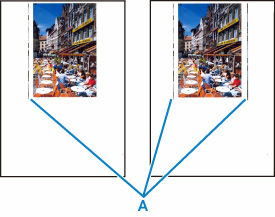
- Printer Does Not Print:
- Check if the ON lamp is flashing; if so, the printer is processing data.
- Ensure the printer is properly connected to your computer (e.g., USB cable is securely plugged in, no faulty USB hubs).
- Delete any unnecessary print jobs from the print queue.
- Confirm that “Canon XXX series” (your printer’s name) is selected as the printer driver in your application’s Print dialog box.
- If printing photos or large graphics, it may take longer to start.
- Blurred, Fuzzy, Streaked, or Uneven Printouts / Missing Lines / Misaligned Lines:
- Print the nozzle check pattern to see if ink ejects properly.
- If the pattern shows missing lines or streaks, clean the print head. If issues persist after two cleanings, perform a deep cleaning.
- If ruled lines are misaligned, align the print head.
- If the problem remains after these steps, the FINE cartridge may be damaged and need replacement.
- Paper Smudged, Scratched, or Ink Blots:
- Ensure the appropriate print quality is selected for your paper type.
- For high color saturation (e.g., photos), use Canon specialty photo paper.
- Flatten any curled paper before loading.
- Consider enabling “Prevent abrasion” in the printer settings (via Setup menu on the operation panel or Canon IJ Printer Assistant Tool on a computer). This might reduce print speed.
- Adjust the “Ink Drying Wait Time” through the Canon IJ Printer Assistant Tool (Windows) or Remote UI (macOS) to allow ink to dry longer before the next pass, which can prevent smudging but may slow printing.
- Vertical Line Next to Image: This can occur if the loaded paper is larger than the size specified in your print settings. Ensure the paper size settings match the paper loaded.
- Ink Cartridge Issues (Errors 1430, 1485, 1650, 1651):
- If a cartridge cannot be recognized or is identified as incompatible, try removing and reinstalling it. If the issue persists, replace the FINE cartridge with a new, appropriate one.
- If the printer indicates an ink level issue (e.g., empty or unable to communicate status), you may be able to disable the ink level detection by holding the printer’s Stop button for at least five (5) seconds. This can allow you to continue printing/copying (though image quality may diminish) or scanning/faxing, as long as the cartridges remain installed. Alternatively, replace the cartridge(s) for optimal quality.
- You can check estimated ink levels using the Canon IJ Status Monitor.
- Printer Error (Support Codes 5100, 6000):
- Support Code 5100: Cancel printing, turn off the printer, and check if the FINE cartridges are properly installed and if the FINE cartridge holder’s motion is unimpeded. Be careful not to touch the clear film inside the printer. Then, turn the printer back on.
- Support Code 6000: Turn off the printer and unplug it. After a short while, plug it back in and turn it on.
- If these steps don’t resolve the issue, contact a Canon service center for repair.
- Paper Jamming: If paper is jammed, slowly pull it out with both hands. A5 paper may curl and jam when printing documents with photos or graphics; other paper sizes are recommended for these types of prints. You can enable “Prevent double-feed” in the printer’s print settings to help prevent plain paper jams, but remember to disable it after printing to avoid reduced print speed.
For additional support, you can find further troubleshooting details in the “pixma_tr4700_series.pdf” source under sections like “Printing Problems,” “Error,” and “Network”.



