The sources provide detailed instructions on how to clean your Canon PIXMA printer, including the print heads, paper feed rollers, and the inside of the printer.
Cleaning Canon PIXMA Printer Heads
You should clean the print head if print results are faint, uneven, blurry, fuzzy, inaccurate colors, bleeding colors, have streaks or lines, or if lines are missing or horizontal streaks are present in the nozzle check pattern. Both color and black ink are consumed during print head cleaning, so it should only be performed when necessary.
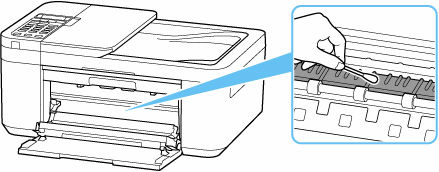
Steps for Cleaning the Print Head (Standard Cleaning):
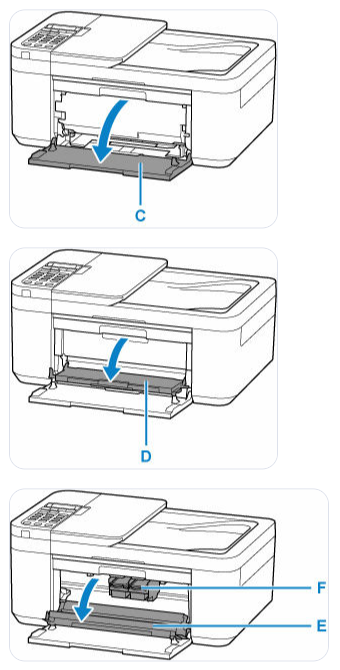
- Check that the printer is turned on.
- Load a sheet of A4 or Letter-sized plain paper in the front tray.
- On the printer’s operation panel, press the Setup button, use the navigation buttons (or
>button if applicable) to select Maintenance, and then press the OK button. - Use the navigation buttons to select Cleaning and press OK. The printer will begin cleaning the print head, which takes about 1 minute. Do not perform any other operations during this time.
- After cleaning, check the print head condition by printing the nozzle check pattern.
- If lines are missing or horizontal streaks are present, cleaning is required.
- If the problem is not resolved after cleaning the print head twice, you should perform a deep cleaning.
Steps for Deep Print Head Cleaning: Deep cleaning consumes more ink than standard cleaning.
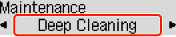
- Check that the printer is turned on.
- On the printer’s operation panel, press the Setup button, use the navigation buttons to select Maintenance, and then press the OK button.
- Use the navigation buttons to select Deep Cleaning and press OK. The printer will begin deep cleaning the print head, which takes about 1 minute. Do not perform any other operations during this time.
- After deep cleaning, check the print head condition by printing the nozzle check pattern.
- If the problem persists, turn off the printer for more than 24 hours without unplugging the power cord, and then perform deep cleaning again.
- If the issue is still not resolved after performing deep print head cleaning twice, the print head may be damaged or ink may have run out, and you should replace the FINE cartridge. If replacing the cartridge doesn’t fix it, contact a Canon service center for repair.
Important Notes regarding Print Heads and Ink:
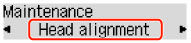
- Do not touch the electrical contacts or print head nozzle on a FINE cartridge, as this can prevent the printer from printing properly.
- Do not rinse or wipe the FINE cartridge itself, as this can cause problems.
- If an ink cartridge runs out of ink, an error message will appear on the LCD, and the printer may not print or scan. You must replace the FINE cartridge immediately.
- The printer automatically cleans the inkjet nozzles to prevent clogging, which consumes a small amount of ink.
- Color ink may be consumed even when printing black-and-white documents, depending on paper type or printer driver settings.
- Always observe the rule of turning off the printer using the ON button and waiting until the ON lamp turns off before unplugging the power cord. This allows the printer to cap the print head nozzles automatically, preventing them from drying and clogging.
General Canon PIXMA Printer Cleaning
In addition to print head cleaning, the sources outline other cleaning procedures for maintaining print quality and resolving common issues.
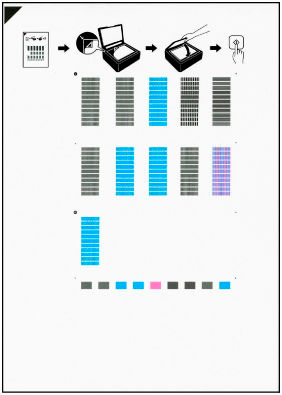
1. Cleaning Paper Feed Rollers: If paper is not feeding properly, or if there’s paper powder attached to the rollers, cleaning the paper feed rollers may be necessary.
- Cleaning the paper feed rollers wears them out, so only perform this when needed.
- You will need a sheet of A4 or Letter-sized plain paper or a market-available cleaning sheet.
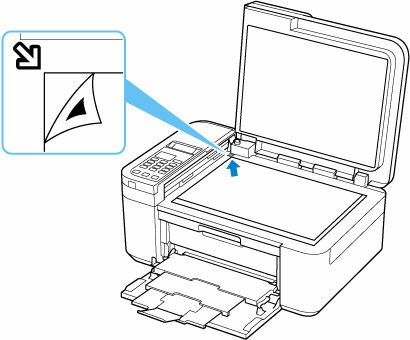
Steps:
- Check that the printer is turned on.
- Remove any paper from the front tray.
- Press the Setup button, select Maintenance, and press OK.
- Select Roller Cleaning using the navigation buttons and press OK. The paper feed rollers will rotate without paper as they are cleaned.
- Once the rollers stop, load a sheet of A4 or Letter-sized plain paper (or cleaning sheet) in the front tray.
- Press the OK button. The printer will start cleaning and eject the paper when complete.
- If the problem persists, contact a Canon service center for repair.
2. Cleaning Inside the Printer (Bottom Plate Cleaning): This helps remove ink stains from the inside of the printer, which can smudge printed paper. Regular cleaning is recommended. This is particularly useful if the back of paper is smudged, especially during borderless or duplex printing.
Steps:
- Ensure the printer is turned off and unplugged before cleaning.
- If printed paper is smudged with ink on the folded parts after bottom plate cleaning, perform the cleaning again with a new piece of paper.
- If smudges persist, the protrusions inside the printer might be stained. Wipe off any ink from these protrusions using a cotton swab.
3. Other Cleaning Areas:
- Exterior Surfaces: You can clean the exterior surfaces of the printer.
- Platen and Document Cover: Clean these surfaces, especially if you are experiencing scanning problems.
- ADF (Auto Document Feeder): Clean the glass of the ADF if black streaks appear on scanned documents.
Safety Precautions for Cleaning:
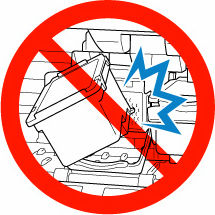
- Always turn off the printer and unplug it before physically cleaning any internal parts.
- Do not use flammable sprays or liquids, such as alcohol or thinners, for cleaning the printer.
- Do not touch the clear film inside the printer when clearing jammed paper, as soiling or scratching it can damage the printer.
- Do not put your hands inside the printer while it is printing.
- Do not touch the print head or other metal parts immediately after printing.



