Your Canon PIXMA TR4720 printer queue not printing can be due to various reasons, and there are several ways to clear the print queue or resolve associated errors.

Reasons Your Canon Printer Queue May Not Be Printing
Your Canon PIXMA TR4720 might not be printing from the queue due to a number of issues, including:
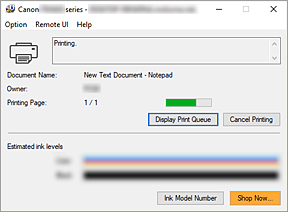
- General printing problems.
- The printer being offline, or appearing as “Printer is offline” on the Canon IJ Status Monitor if the Auto Power On setting is disabled.
- Paper issues such as no paper loaded, paper running out, or the loaded paper size/type not matching the settings. Error messages like Support Code 1003 indicate a paper-out condition.
- Ink-related problems, including low or empty ink levels, or if the FINE cartridges are not properly installed, recognized, or are incompatible with the printer. Support Codes like 1401, 1430, 1485, 1650, 1651, 1682, and 1686 are related to FINE cartridge issues.
- Paper jams. Support Code 6000 often indicates a printer error that can be caused by a paper jam.
- Printer covers or trays being open, such as the paper output cover (Support Code 1200, 1203) or the paper output tray (Support Code 1250).
- Print head issues, including clogged nozzles or misalignment.
- Printer memory being full, particularly for fax documents. The printer can store up to 50 pages (or 30 documents) of faxes in its memory.
- The printer being off or experiencing communication problems via USB or Wi-Fi.
- Incorrect printer driver selected when initiating the print job.
- Incompatible print settings that prevent printing (Support Code 4103).
- The printer being stuck in sleep mode.
- Firmware update notifications might also appear.
How to Clear Your Canon Printer Queue
To clear your Canon printer queue, or to resolve issues preventing printing, you can follow these steps:
- Cancel Printing via Canon IJ Status Monitor:
- The Canon IJ Status Monitor automatically launches when print data is sent to the printer and appears as a button on your taskbar.
- You can click this button to open the Status Monitor, which displays the printer status and printing progress.
- Within the Canon IJ Status Monitor, there is a “Cancel Printing” button that you can click to stop the current print job.
- If an application has divided your printing into multiple print jobs, you may need to delete all these divided print jobs to fully cancel printing.
- You can also click “Display Print Queue” on the Status Monitor to view the print queue and manage jobs waiting to be printed.
- Delete Unnecessary Print Jobs from Your Computer:
- For Windows and macOS, you can delete undesired print jobs directly from your computer’s print queue.
- Manage Fax Documents Stored in Printer Memory:
- If faxes are stored in the printer’s memory, they might prevent other operations or indicate a full memory.
- You can print or delete these stored faxes. To delete a specific document, you will need its transaction number.
- Be aware that unplugging the power cord will delete all faxes stored in the printer’s memory.
- Address Error Messages and Support Codes:
- When an error occurs, the Canon IJ Status Monitor will often display the error content and instructions for appropriate action. Support codes (four-digit alphanumeric codes) are displayed on the printer’s LCD and your computer screen.
- For errors like “no paper” or “different paper size” (e.g., Support Code 1003), you can load the correct paper and press the printer’s OK button to resume, or press the Stop button to close the message and print later.
- If there’s an issue with an ink cartridge (e.g., Support Code 1686 or 168A), you might be able to disable the ink level detection function by pressing and holding the Stop button for at least five seconds on the printer. Alternatively, replace the problematic FINE cartridge.
- For a printer error like Support Code 5100 (impediment to FINE cartridge holder), you should cancel printing, turn off the printer, check for and remove any impediments, and then turn the printer back on. Be careful not to touch the clear film inside the printer.
- For other general printer errors (e.g., Support Code 5200, 6000), turn off the printer, unplug it, wait a moment (at least 2 minutes for power issues), then plug it back in and turn it on again. Ensure the ON lamp is off before unplugging.
- Check Connections and Power:
- Ensure the printer is turned on.
- Verify the USB cable is securely plugged in to both the printer and the computer. If using a USB hub or relay device, try connecting directly.
- If using Wi-Fi, ensure the printer and network devices (like your wireless router) are powered on and communicate properly. Cycling the power switch of these devices might help.
- Check for issues like the printer being stuck in sleep mode. You can disable the “Auto power off” setting from the printer’s operation panel or Canon IJ Printer Assistant Tool if the printer frequently turns off unexpectedly.
- Perform Printer Maintenance:
- If print quality is unsatisfactory or ink isn’t coming out, perform print head maintenance. This includes printing a nozzle check pattern and then performing print head cleaning (up to two times) or deep print head cleaning. If issues persist after deep cleaning, replacing the FINE cartridge is suggested.
- If paper feed problems occur, clean the paper feed rollers both without paper and then with a sheet of A4 or Letter-sized plain paper or a cleaning sheet.
- If printouts are smudged, perform Bottom Plate Cleaning to clean the inside of the printer.
- You can access these maintenance functions through the printer’s Setup button under the “Maintenance” menu or via the Maintenance tab in the Canon IJ Printer Assistant Tool on your computer.
- Software and Driver Checks:
- Ensure the correct printer driver for your Canon PIXMA TR4720 is selected when printing.
- If issues persist, restart your computer.
- You can also update your MP Drivers (printer driver) by downloading the latest version from the Canon website and installing it. This process does not affect existing network settings on the printer.
If none of these steps resolve the issue, it is recommended to contact your nearest Canon service center for repair.



