The Canon Pixma TR4720 printer supports a variety of paper types, sizes, and weights, with specific guidelines for optimal performance.
Supported Media Types The printer is designed to work best with genuine Canon paper, but also supports other common paper types.
- Genuine Canon Paper:
- For documents: Canon Red Label Superior , Canon Océ Office Colour Paper , and High Resolution Paper .
- For photos: Photo Paper Pro Platinum , Glossy Photo Paper “Everyday Use” <GP-501/GP-508>, Photo Paper Glossy , Photo Paper Plus Glossy II <PP-201/PP-208/PP-301>, Photo Paper Pro Luster , Photo Paper Plus Semi-gloss , and Matte Photo Paper .
- For original goods (stickers, magnets): Photo Stickers (16 stickers per sheet) , Photo Stickers (Free Cutting) , Photo Stickers (Variety Pack) , Restickable Photo Paper , Removable Photo Stickers , and Magnetic Photo Paper <MG-101/PS-508>.
- Other Compatible Papers: Plain Paper (including recycled paper), Envelopes, and Inkjet Greeting Cards.

Supported Page Sizes The printer can handle a range of standard and special paper sizes:
- Standard Sizes: Letter (8.5″x11″), Legal (8.5″x14″), A5, A4, B5, KG/4″x6″ (10×15), 5″x7″ (13x18cm), 8″x10″ (20x25cm), Envelope Com 10, and Envelope DL.
- Special Sizes:
- Minimum size: 4.00 x 6.00 inches (101.6 x 152.4 mm).
- Maximum size: 8.50 x 26.61 inches (215.9 x 676.0 mm).
- Page sizes and media types may vary by country or region.
Supported Paper Weight For plain paper, the supported weight range is from 17 to 28 lb (64 to 105 g/m2).
Paper Load Limits The capacity of the front tray and paper output tray varies by paper type:
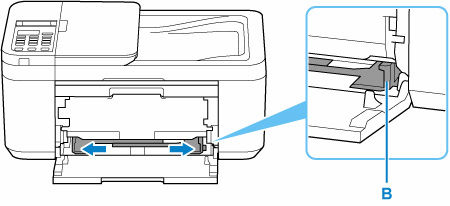
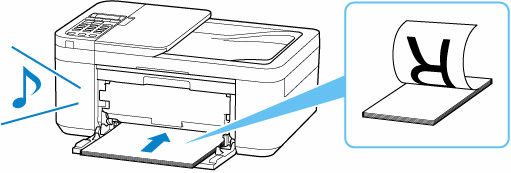
- Front Tray:
- Canon Red Label Superior: Approximately 100 sheets.
- Canon Océ Office Colour Paper or High Resolution Paper: Approximately 80 sheets.
- Most photo papers (e.g., Photo Paper Pro Platinum, Glossy Photo Paper “Everyday Use”, Photo Paper Plus Glossy II, Photo Paper Pro Luster, Photo Paper Plus Semi-gloss): Load one sheet at a time for optimal feeding, as loading from a stack may leave marks or prevent efficient feeding.
- Matte Photo Paper (A4, Letter, 5″x7″, 8″x10″): 10 sheets.
- Matte Photo Paper (KG/4″x6″): 20 sheets.
- Sticker and Magnetic Photo Paper: 1 sheet.
- Plain Paper (including recycled paper): Approximately 100 sheets (Legal size: 10 sheets).
- Envelopes: 5 envelopes.
- Note: Normal feeding at maximum capacity might not be possible for all paper types or under extreme temperature/humidity; in such cases, load less than half the maximum capacity.
- Paper Output Tray:
- Canon Red Label Superior, Canon Océ Office Colour Paper, High Resolution Paper: Approximately 50 sheets.
- Plain Paper (including recycled paper): Approximately 50 sheets (Legal size: 10 sheets).
- It is recommended to remove printed paper or envelopes from the output tray to prevent smearing or discoloration when printing continuously.
Paper Loading Instructions and Tips

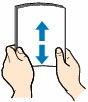
- Preparation: Align paper edges and flatten curled paper before loading to prevent jams. For Photo Paper Plus Semi-gloss, load curled sheets one at a time without flattening them.
- Orientation: Always load paper in portrait orientation (the shorter side as the leading edge). Loading in landscape orientation can cause paper jams.
- Print Side: For paper loaded in the front tray, the print side should face down.
- Paper Guides: Slide the right paper guide to align with both sides of the paper stack without pressing too hard.
- Output Tray: Open the paper output tray, pull out the paper output support, and open the output tray extension before printing.
- Registration: After loading paper, the printer’s LCD will display a screen to register the paper size and media type. Ensure these settings match the loaded paper for optimal print quality and to prevent errors. Incorrect settings can lead to poor print quality, scratches, blurring, or uneven colors.
- Double-feed prevention: There is a setting to prevent double-feeding of plain paper, which can be turned on for printing, but should be turned off afterward as it may reduce printing speed.
- For documents with photos or graphics, it is recommended to use paper sizes other than A5 to avoid curling and jamming.
Printing Features Related to Paper
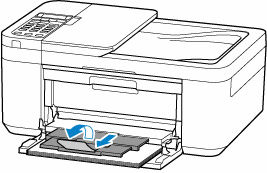
- Duplex Printing (Double-sided): Automatic duplex printing is supported for Letter (8.5″x11″) or A4 paper sizes, specifically with plain paper when “Normal-size”, “Fit-to-Page”, “Scaled”, or “Page Layout” is selected. There may be an ink drying wait time between printing sides. Duplex printing can also be set as a default for template or fax prints.
- Borderless Printing: This function allows printing without any margins by slightly enlarging the document to extend off the paper. The amount of extension can be adjusted. Borderless printing is not recommended for plain paper, and selecting it may trigger a media selection message. Print quality might deteriorate or stains may form at the top and bottom of the sheet depending on the media type.
- Printing from Smartphone/Tablet: The printer supports printing from smartphones and tablets, including iPhones, iPads, iPod touch (iOS), and Android devices. It also supports AirPrint.
- Printing from Computer: The printer driver allows for various print settings like page size, orientation, number of copies, printing order, scaled printing, page layout printing, tiling/poster printing, and booklet printing.
- Cardstock: The sources indicate that the printer can print on cardstock, but do not provide specific weight limits beyond plain paper for this media type.
Unsupported Media Types To avoid unsatisfactory results, paper jams, or printer malfunctions, do not use the following types of paper:
- Folded, curled, or wrinkled paper.
- Damp paper.
- Paper thinner than a postcard, including plain paper or notepad paper cut to small sizes (when printing on paper smaller than A5).
- Picture postcards or postcards.
- Envelopes with a double flap, embossed or treated surface, or pre-moistened/adhesive gummed flaps.
- Any type of paper with holes.
- Paper that is not rectangular.
- Paper bound with staples or glue.
- Paper with an adhesive surface on the back (like label seals).
- Paper decorated with glitter.
Important Considerations for Paper Settings and Print Quality
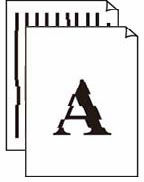
- Matching Settings: It is crucial to set the media type and paper size in the printer driver or on the operation panel to match the paper loaded in the printer. Mismatched settings can lead to poor print quality, smudges, scratches, or errors.
- Print Quality: Selecting an appropriate print quality setting (e.g., High, Standard, Draft) is important for achieving desired results. If prints are faint, uneven, or streaked, increasing the print quality setting may help.
- Handling Printed Pages: Avoid rubbing or scratching the surfaces of printed paper. Handle paper by its edges and avoid touching the printing surface, especially before the ink dries, as pigment ink may be removed when rubbed or scratched.
- Storage: Store unused paper in its package on a level surface, away from heat, humidity, and direct sunlight, to prevent curling.
- Copy Source: Using a printout from the same printer as an original for copying may reduce print quality. It’s better to print directly from the printer or reprint from the computer if possible.
- Paper Abrasion: If abrasion is observed, the printer can be set to widen the clearance between the print head and the paper to prevent it.
- Vertical Lines/Smudging: If vertical lines appear on prints or the back of paper is smudged, ensure the loaded paper size matches the specified size and perform bottom plate cleaning if necessary.
- Paper Jams: Ensure paper is loaded correctly and is suitable for the printer to prevent jams. If a jam occurs, remove it carefully from the paper output slot, feed slot, or inside the printer.



