To connect your Canon Pixma TR4720 printer to a computer, such as a laptop, you have two primary methods: USB connection and wireless (Wi-Fi) connection. Before starting, ensure the printer is turned on by pressing the ON button; the ON lamp should flash and then remain lit, indicating the printer is ready.
The Canon Pixma TR4720 is compatible with Windows (Windows 10, Windows 8.1, Windows 7 SP1) and macOS (macOS High Sierra 10.13.6 – macOS Big Sur 11). Some functions may not be available with certain supported operating systems.

Connection Methods:
1. USB Connection You can connect your Canon Pixma TR4720 directly to your laptop using a USB cable.
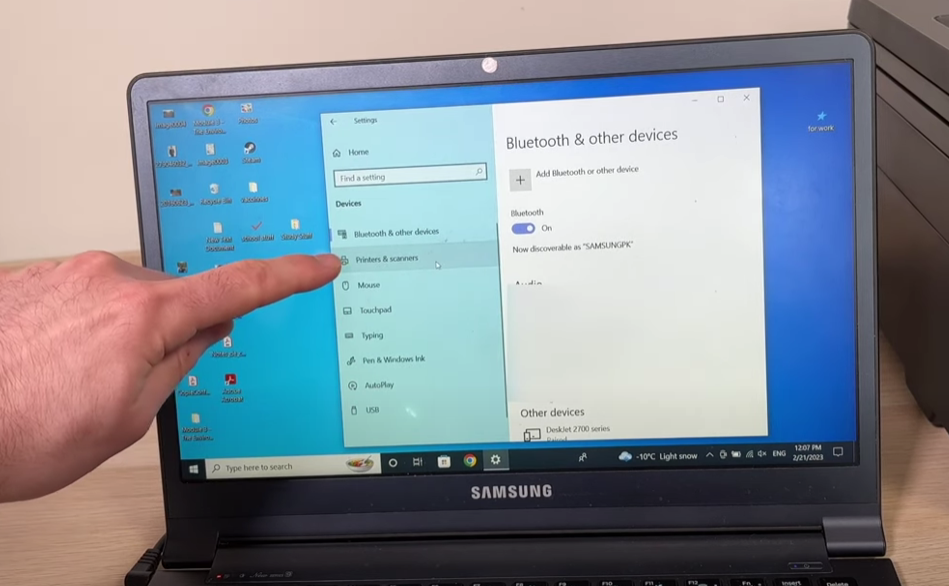
- Secure Connection: Ensure the USB cable is securely plugged into both the printer and the computer. The USB port is located at the back of the printer. Check the orientation of the “Type-B” connector when inserting it into the printer.
- Driver Installation: You will need to install the Canon MP Drivers (printer driver) on your computer. The latest MP Drivers can be downloaded from the Canon website.
- Windows Specific: For Windows users, verify that “Enable bidirectional support” is selected in the Ports sheet of the Printer properties dialog box. If it’s not, enable it.
- macOS Specific: For macOS, ensure the lock icon is present on the lower left of the Printers & Scanners screen. If unlocked, click it to lock (administrator name and password may be required).
- Usage Precaution: Do not plug or unplug the USB cable while the printer is actively printing or scanning with the computer, as this can cause issues.
- Troubleshooting USB: If the printer isn’t found or recognized via USB, try unplugging and re-connecting the USB cable from both the printer and computer, then restart the printer and computer. If using a USB hub or relay device, try connecting the printer directly to the computer to rule out issues with the device. Replacing a faulty USB cable might also be necessary.
2. Wireless (Wi-Fi) Connection The printer can connect to your laptop wirelessly either via a wireless router (Wireless Connection) or directly to the laptop without a router (Wireless Direct Connection).

- Wireless Connection (via a Wireless Router):
- This method connects your printer and laptop using a wireless router. Canon recommends using this method if you have a wireless router.
- Wi-Fi Setup Methods: You can set up Wi-Fi using Easy Wireless Connect (Easy WL), where you specify access point information directly from a device like a smartphone without operating the wireless router. To activate Easy Wireless Connect mode on the printer, press and hold the Menu/Wireless connect button for 3 seconds. Other Wi-Fi setup methods include Manual connect, WPS (Push button), or WPS (PIN code).
- Wi-Fi Connection Assistant: Canon offers a utility called Canon Wi-Fi Connection Assistant that helps in searching for printers on the network, performing initial network setup, and changing printer network settings. It can also diagnose and repair network issues.
- Wi-Fi Check on Printer: To confirm Wi-Fi is enabled on the printer, check if the Wi-Fi icon is displayed on the LCD when the Setup button is pressed. If not, enable it via the Setup menu: Device settings > LAN settings > Wi-Fi > Wi-Fi enab./disable.
- Network Band: The printer does not support wireless networking standards using the 5 GHz band; it supports IEEE802.11n (2.4 GHz), IEEE802.11g, or IEEE802.11b.
- Router Changes: If you replace your wireless router or change its settings (e.g., network name/SSID or security protocol), you may need to reconfigure the printer’s network connection.
- Firewall: During Wi-Fi setup, ensure your security software’s firewall is off or configured to allow Canon software access to the network.
- Wireless Direct Connection (direct to printer):
- This method allows your laptop to connect directly to the printer without a wireless router.
- Enable Wireless Direct: To enable Wireless Direct on the printer, navigate through the printer’s menu: Press Setup button > select Device settings > select LAN settings > select Wireless Direct > select Switch WL Direct, and then select Yes.
- Network Name & Password: The printer’s network name (SSID) for Wireless Direct typically appears as “DIRECT-XXXX-TR4700series”. A password is automatically specified when the printer is first turned on. You can check the password on the printer’s LCD or by printing the network settings.
- Limitations:
- You can connect up to 5 devices simultaneously using Wireless Direct. If you try to connect a sixth device, an error will occur, requiring you to disconnect an unused device.
- While using Wireless Direct, Internet connection from the printer may become unavailable, and web services for the printer cannot be used.
- Devices connected directly to the printer cannot communicate with each other.
- Firmware updates are not available in Wireless Direct mode.
Software Installation and Troubleshooting:

- Driver Installation: Regardless of the connection method, it’s crucial to install the Canon MP Drivers (printer driver) on your computer. You can usually find these drivers on the Canon website. If you’ve already installed drivers and face issues, you might need to uninstall and reinstall them.
- Mobile App: For smartphones or tablets, you should download the Canon PRINT Inkjet/SELPHY app from your device’s app store (App Store or Google Play) to enable printing.
- Setup Page: During initial setup, you might be directed to specific Canon setup pages, such as
ij.start.cannon tr4720.
Troubleshooting Common Connection Issues:
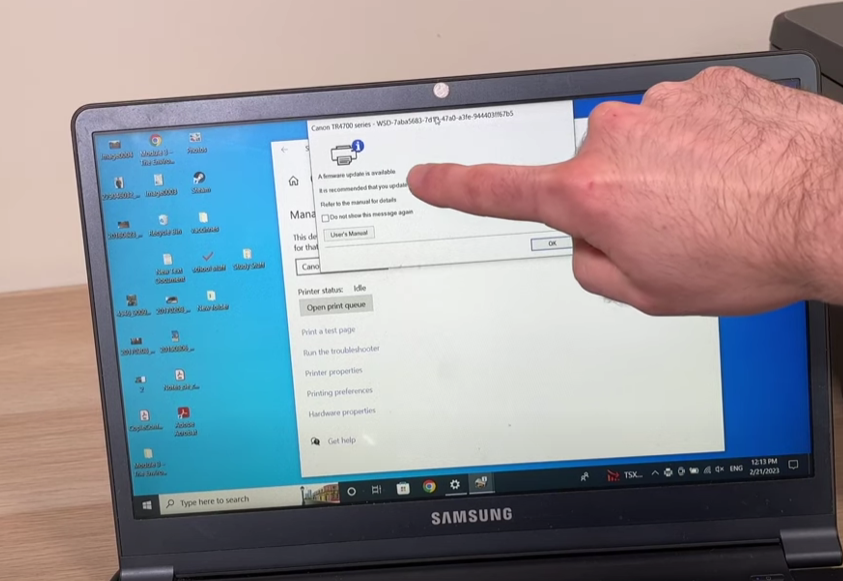
- “Cannot find printer on network“: This can happen if you get a new computer or wireless router, change router settings, switch the printer’s connection method (Wi-Fi/USB), or forget the printer’s administrator password.
- Ensure your security software’s firewall is off or configured to allow Canon software access.
- Verify your computer and wireless router are properly connected.
- Confirm the printer’s network settings (SSID, password) match your wireless router’s.
- The Canon Wi-Fi Connection Assistant can help diagnose and repair network issues.
- Consider moving the printer closer to the wireless router if the distance is too great, as communication quality can be poor.
- “Cannot proceed beyond printer connection screen” (USB): Check the USB cable connection, its orientation, and ensure “Enable bidirectional support” is enabled in Windows printer properties.
- Printer does not turn on: Ensure the power plug is securely connected. If it still doesn’t turn on, unplug the printer for at least 2 minutes, then plug it back in and try again.
- Printer not printing:
- Confirm the printer is properly connected to the computer.
- Delete any unnecessary print jobs from the print queue on your computer.
- Verify that the correct printer driver for your Canon TR4720 is selected in the print dialog box.
- Error Codes: If an error message with a four-digit support code appears on the LCD or computer screen, refer to the “List of Support Codes for Printer Errors”.
- For example, Support Code 1003 indicates no paper in the front tray.
- Support Code 5100 indicates a printer error, possibly due to improperly installed FINE cartridges or an impediment to the cartridge holder’s motion. Ensure FINE cartridges are properly installed and remove any obstructions like jammed paper.
- Support Code 1651 means the printer cannot communicate with or recognize the ink cartridge status, and printing will be deactivated. You may be able to disable the ink level detection to continue printing/copying/scanning if residual ink is present by pressing the Stop button for at least five seconds. However, Canon recommends using new, genuine Canon ink cartridges for optimal quality.



