If your Canon Pixma printer, such as the TS3322 model, is experiencing paper feed issues, keeps jamming, or has problems with its rollers, there are several troubleshooting steps you can take. Many solutions for paper feed and jam problems, including those detailed for the Canon PIXMA TR4700 series, can be broadly applied to other Canon Pixma models.
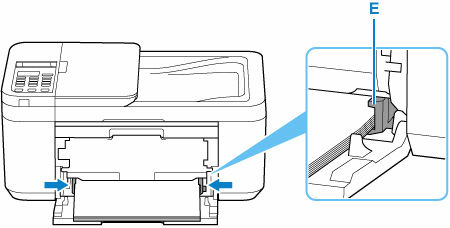
Common Causes and Initial Checks for Paper Feed Issues
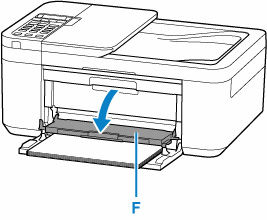
Before attempting more complex fixes, ensure the following basic conditions are met:
- Printer Power and Connection:
- Verify your printer is turned on and the ON lamp is lit steadily (not flashing). If it’s flashing, the printer may be initializing or processing data, which can take about a minute.
- Ensure the power plug is securely connected to both the printer and the electrical outlet.
- If using a USB cable, confirm it’s securely connected to both the printer and your computer. If you’re using a USB hub or other relay device, try connecting the printer directly to the computer; if printing then works, the relay device might be the issue. You might also consider replacing the USB cable.
- Correct Paper Loading:
- Load paper correctly in the front tray; you should hear a beep sound when the paper is properly inserted. Insert the paper’s leading edge until it touches the far end of the tray.
- When loading multiple sheets, align their edges neatly before inserting them, as improper alignment can cause paper jams.
- If paper is curled, gently bend the curled corners in the opposite direction until the paper is flat. However, for Photo Paper Plus Semi-gloss (SG-201), load one sheet at a time as is, without flattening, to prevent surface cracks.
- Always load paper in portrait orientation. Loading in landscape orientation can lead to paper jams.
- For the front tray, load paper with the print side facing down.
- Slide the paper guides to align with both sides of the paper stack, but avoid pressing them too hard against the paper, as this can hinder proper feeding.
- Keep the paper stack height below the tabs of the paper guides.
- Do not exceed the paper load limit for the front or output trays. If problems persist with a full stack, try loading half the amount or less, or even one sheet at a time, especially for certain paper types or in extreme temperature/humidity conditions.
- Paper Settings Match:
- Your printer has a feature that detects if the loaded paper matches the paper settings configured in the printer or printer driver. A mismatch will trigger an error message.
- Follow instructions on the printer’s LCD or in the printer driver settings on your computer to check and correct the paper settings (size and type).
- Avoid using unsupported media types, as they can cause jams or malfunctions. For instance, do not load wrinkled, creased, torn, or glued documents into the Automatic Document Feeder (ADF) as they can cause jams.
Addressing Specific Paper Feed Problems
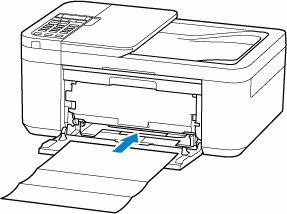
“No Paper” Error or Paper Will Not Feed
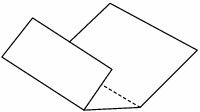
If your Canon Pixma printer displays a “No Paper” error (Support Code 1003) or simply won’t pick up paper, in addition to the general checks:
- Prevent Double-Feed Setting: If your printer is feeding multiple sheets of plain paper at once, you can enable this setting.
- From the printer’s operation panel: Press the Setup button, then navigate to Device settings, select Print settings, and set Prevent double-feed to ON.
- From your computer (Windows): Open the Canon IJ Printer Assistant Tool, select your printer, click Custom Settings, and check the Prevent paper double-feed box.
- Important: Remember to disable this setting after your printing job is complete, as it affects subsequent print jobs.
- Clean Paper Feed Rollers: Paper feed rollers can accumulate dust or paper residue, leading to feeding issues.
- From the printer’s operation panel, press the Setup button, select Maintenance, and then Roller Cleaning.
- Perform the cleaning without paper first.
- Once the rollers stop, load a sheet of A4 or Letter-sized plain paper (or a cleaning sheet) into the front tray and press OK to clean the rollers with paper.
- Note: Cleaning the paper feed rollers causes abrasion, so only perform this when necessary. If the problem persists after cleaning, contact a Canon service center for repair.
Canon Pixma Keeps Jamming / Paper Jam Error
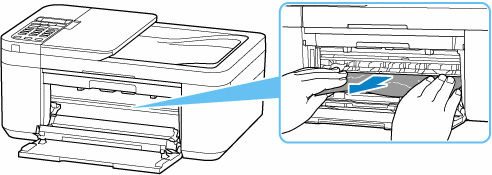
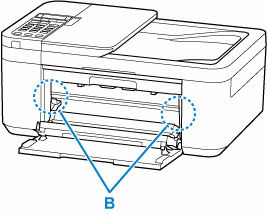
If your printer displays a paper jam error, often indicated by Support Codes 1300, 1303, or 1304:
- Stop Printing and Turn Off Printer (if safe):
- If the printer is currently sending or receiving a fax, or if unsent faxes are stored in its memory, do not unplug the power cord as this will delete them. Instead, ensure all faxes are processed, then press the Stop button to cancel printing, and then turn off the printer.
- If you cannot pull out the jammed paper immediately, turn the printer back on without forcing it; the paper might eject automatically.
- Locate and Remove Jammed Paper:
- Paper Output Slot (A): If the jammed paper is visible here, firmly grasp it with both hands and pull it out slowly to avoid tearing.
- Feed Slot of Front Tray (C): If paper is visible here, raise the paper output tray, remove any other paper from the front tray, and then slowly pull out the jammed paper.
- Inside the Printer: If the paper is not visible in the slots or tears when pulled, you may need to open the paper output cover (I). If the FINE cartridge holder is blocking the paper, move it to either side. Carefully pull out any jammed paper, ensuring no small bits remain, particularly in the left and right empty spaces (B). Important: Be careful not to touch the clear film (A) inside the printer, as this can damage it.
- Rear Side of Printer (D): If paper still remains or cannot be removed from the front, you might need to open the rear cover. Support the printer to prevent it from falling while opening the cover. Firmly grasp the paper and pull it out slowly.
- Restart Printer and Reload Paper:
- After removing all jammed paper, close any open covers and plug the printer back in (if it was unplugged). Turn the printer back on.
- Load suitable paper correctly in the front tray.
- Note: A5 paper may curl and jam when printing documents with photos or graphics.
- Redo Printing:
- If you turned off the printer during the jam, all jobs in the print queue are cancelled. You will need to redo the printing.
Addressing Print Quality Issues (which can sometimes appear as feed problems)
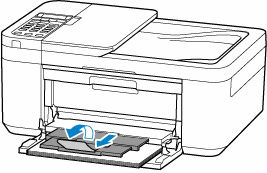
If your printouts are blank, blurry, streaky, or have misaligned lines, ensure the following:
- Ink Levels and Cartridge Installation: Check estimated ink levels. Replace empty FINE cartridges. Ensure FINE cartridges are installed properly, with no orange tape remaining, and locked into place. If a cartridge cannot be recognized (e.g., Support Codes 1430, 1650, 1682, 168A), remove and reinstall it, or replace it if the error persists.
- Print Head Cleaning: If print head nozzles are clogged, print a nozzle check pattern. If the pattern is incorrect, perform print head cleaning. If the problem persists after cleaning twice, perform deep cleaning. If deep cleaning doesn’t resolve it, turn off the printer for 24 hours without unplugging it, then deep clean again. If still not resolved, replace the FINE cartridge.
- Print Head Alignment: If ruled lines are misaligned, align the print head. You can do this from the printer’s operation panel or manually from your computer (Windows).
- Internal Stains: If printed paper is smudged with ink, especially after duplex printing, clean the inside of the printer by performing Bottom Plate Cleaning. If smudges persist, wipe ink from protrusions inside the printer with a cotton swab (after turning off and unplugging the printer).
Clearing Your Canon Printer Queue
If printing problems occur due to jams or errors, clearing the print queue can help before re-attempting printing:
- For Windows:
- The Canon IJ Status Monitor usually starts automatically when you send print data and appears as a button on your taskbar. Click this button to open the Status Monitor.
- Alternatively, you can open the printer driver setup window and click “View Printer Status” on the Maintenance tab to launch the Canon IJ Status Monitor.
- Once the Canon IJ Status Monitor is open, you will find options such as “Display Print Queue” and “Cancel Printing”.
- To delete unwanted print jobs, refer to the “Deleting the Undesired Print Job” instructions. Be aware that some applications may divide printing into multiple print jobs, so you might need to delete all of them to fully cancel printing.
- For macOS: Refer to your printer’s documentation for “Deleting the Undesired Print Job” instructions.
If these steps do not resolve your Canon Pixma paper feed or jamming issues, or if you encounter mechanical problems or persistent errors, it is recommended to contact your nearest Canon service center for repair.



